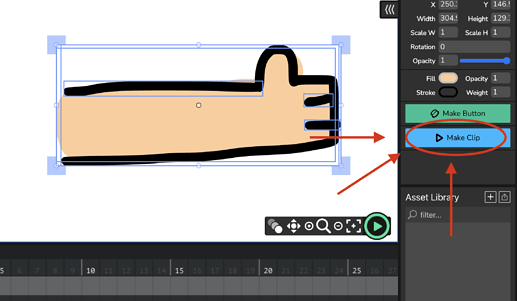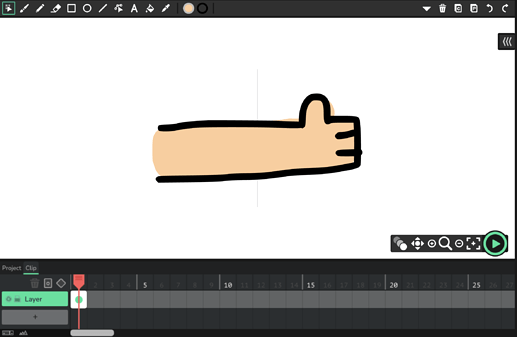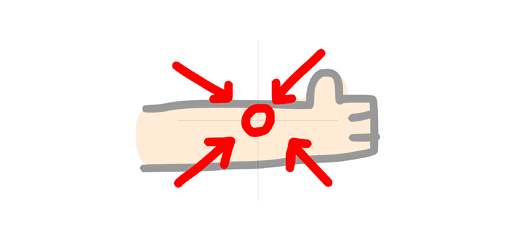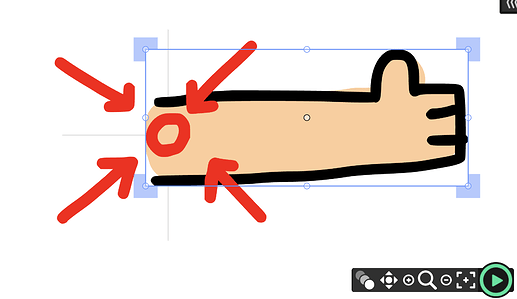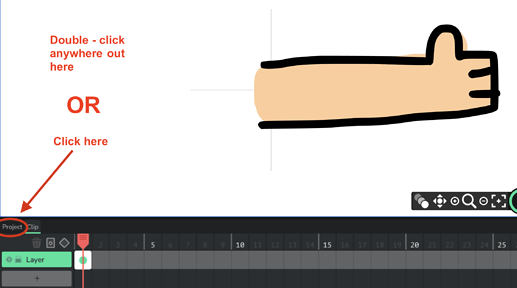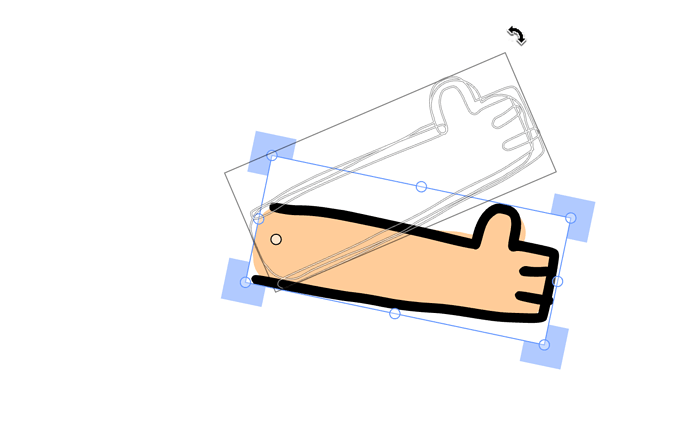If you select an object, there is a transparent dot in the middle that you can rotate it around. I moved this before by accident at some point, but now I can’t figure out how to do it again! Does anyone know how to do this?
Hey @amthystreamm welcome to the Wick forums! 
I usually call that “transparent dot” the “origin point,” it’s the point that something rotates around.
To start off, select the object that you want to change the origin point for, and if you haven’t already, turn it into a clip.
For example, say I have this cool hand here— once you select it you’ll see the “make clip” button.
^ You can also use the keyboard shortcut to turn it into a clip ctrl + g OR if you’re on a macbook, command + g
Next thing, to change the location of the “origin point,” let’s click the “edit timeline” button (same place as where the “Make Clip” button was), or you can simply double click the clip object.
When you do, you’ll find yourself “inside” the object.
The middle of the canvas will be where the origin point is located
So all you need to do is select everything and move it to change the location of the origin point
And now, you can exit the clip’s timeline by either double-clicking on the white background of the canvas, or by clicking “project” next to the timeline.
And now try rotating your object :)
Ah! Thank you :)