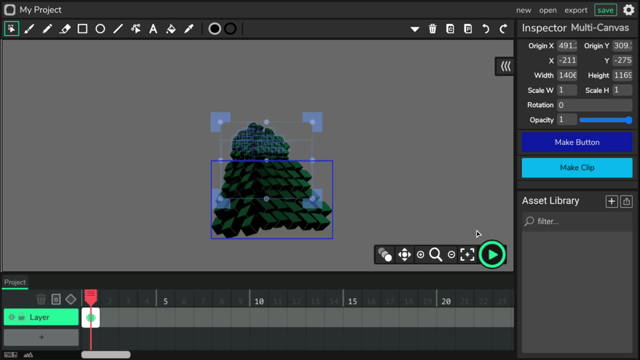Ever had your project just freeze at a “Please wait…” screen? Well, here’s a life hack to make that “Please wait…” screen go away! You simply keep clicking tab until you get to the “save” button, then press “enter,” and problem solved! You won’t have to worry about losing any more projects :D
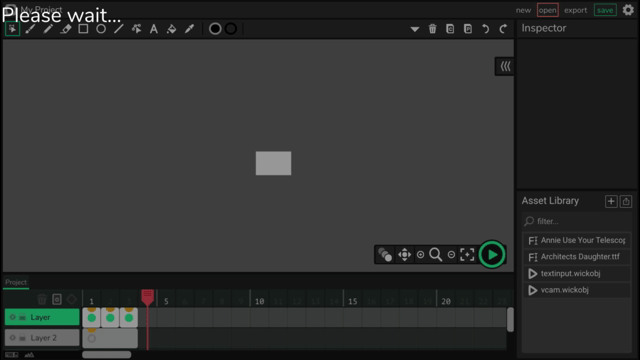
Other stuff
tiny bug
If you’re clicking ctrl+x and you don’t have anything selected, it tells you there’s nothing to duplicate, but ctrl+x is a shortcut for deleting…
long suggestion
If you make the width or height, or anything of an object set to a value of a text box or something (for example a 10 in a text box would be “10” with quotation marks), it wouldn’t work unless if you multiply the value by 1, in other words, equations are capable of turning quoted numbers into unquoted ones. It’s like Wick goes, “you can’t set the value of this object to a quote,” and then when you multiply it by one, that’s when wick realizes that the quote is a NUMBER. Future suggestion: When the value of an object (x, y, width, height, scaleX and scaleY) is set to anything with quotation marks, automatically have wick multiply it by 1 rather than have the whole object disappear from the screen!