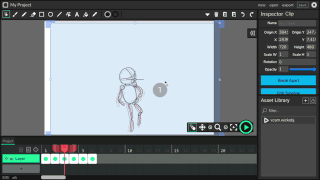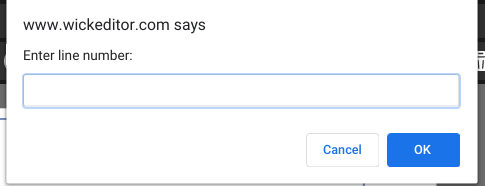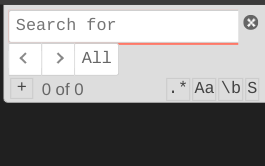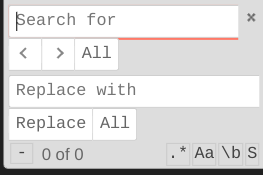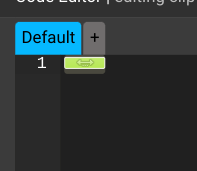There are a lot of cool hidden shortcuts! These, of course, only work when your typing a script, but for example, there’s a hidden way to view an error report, go to a line, and click “alt + e.” You can also highlight a word, then press “alt+k” or “ctrl+k” to highlight another matching word. Easily minimize all of your bracketed code by clicking “alt+0,” add a comment by clicking “ctrl+/,” indent a whole line by clicking, “ctrl+],” and there are some more shortcuts, but none were really listed with the hotkeys.
ctrl + /
This shortcut will add “//” only to the beginning of a line to make it a comment.
This is useful when you don’t know if you wanna delete a line of code or not
ctrl
The shortcut is “ctrl + ]” but I can’t type that b/c it would close this summary -_-
This moves the whole line to the right.
ctrl + [
This moves the whole line to the left.
ctrl + up
Scroll up!
Also, when an item is selected, if there are multiple items in one layer, It will actually move it forwards.
ctrl + down
Scroll down!
Also, when an item is selected, if there are multiple items in one layer, It will actually move it backwards.
ctrl + right
This is actually a common shortcut, and it makes you skip to the right of a word.
ctrl + left
This is actually a common shortcut, and it makes you skip to the left of a word.
alt+up
Move EXACTLY 15 lines up (I counted)
alt+down
Move exactly 15 lines down
alt + right
Move straight to the end of the line
alt + left
Move straight to the start of the line
alt+k
Select the word that your next to, then click it again to travel to an exactly similar word!
ctrl+k
Select the word that your next to, then click it again to travel to an exactly similar word!
alt+e
Not only does this shortcut show you your errors, but it also takes you to the specific line and place in line where the error is thought to be in. This is a really useful shortcut!!!
alt+0
This is a weird shortcut. It actually hides your code that is on the same column as the place that your typing in. This is actually useful in organizing your work since all code is automatically opened when you open the script.
Ctrl+backspace
Delete a whole word that’s next to you
ctrl+click
Ctrl+click in different parts of your script, then start typing the same text in all of those places!
Perfect for multitasking 
If these shortcuts aren’t really hidden, and I’m the last one finding out about them, then sorry for sounding dum

 Speaking of which, I feel like Wick would really benefit from like…a wiki, I guess. Just something documenting all the stuff you can do (even Scratch has something like that here
Speaking of which, I feel like Wick would really benefit from like…a wiki, I guess. Just something documenting all the stuff you can do (even Scratch has something like that here