A few weeks ago @Luxapodular asked if we had any ideas for Add-ons to the Wick Editor, and that got me thinking. I started typing these ideas up but soon realized they were big enough for a thread of their own! So here they are 
NOTE: these are just IDEAS, so of course they’re not actually in Wick Editor yet!
Filters for Clips and Buttons
These would be like the ones in Flash, allowing you to add a color effect, add glow effects, drop shadows, etc. or maybe even some new effects like “Distort” or “Rasterize/Pixilate”.
One idea in particular that excites me is a Palette replacement filter (Inspired by this cool Flash plugin, although I haven’t tried it myself.) The filter would gather all the colors used in the Clip (including its children) and allow you to change them, even at runtime. Images used in the Clip would also count as “colors” so you could replace a color with a pattern or vice versa. You could also choose to replace a color or image with a Clip, tiling it if necessary.
USE CASES
- Speed up the process of making variants of objects by eliminating the need to copy your changes across multiple different Clips. It will especially be helpful when Clip syncing/inheritance is put in
- Hide or change details easily
- For example, create multiple pallettes for a character or background that changes depending on time of day
- Or create easy costume changes - great for multiplayer games
- You could even draw extra details like long sleeves or facial hair and set them to transparent when they’re not being used.
- Easily adjust colors or add effects without redoing the whole animation
- Add “wow” factor and special effects
Armature
I’d been brainstorming a few months ago about a tool that would make puppet animation easier.
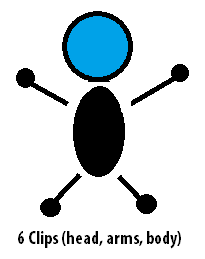
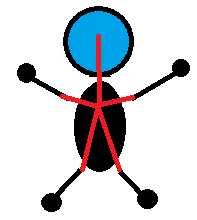
Using the Create Armature tool, you drag lines between the body parts as shown. Now they move together like bones; when the “Body” Clip moves, for example, all the other parts go with it.
The armature is a special type of Clip that is created when you do this, and it now contains all 6 body part Clips. Armatures have the power to control the position, rotation, size, opacity, filters, and even playback of their children. That means you can use them for lots of things besides just bones.
And, if you switch to the pose tool, you can pose the pieces without going inside the armature Clip. (If this armature had another armature inside it, you’d be able to pose that here, too.)
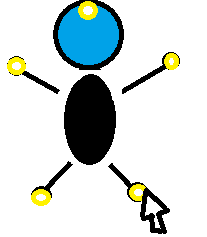
You can use the frame picker tool to change which frames of a specific member of an armature are displayed. When you switch to this tool, the inspector is replaced with an interface like Keyframe Caddy:
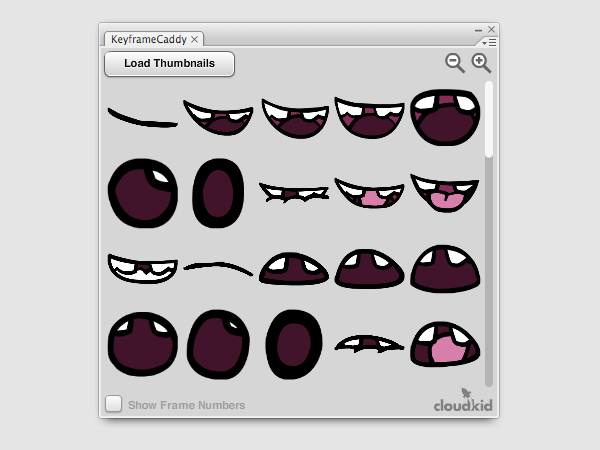
Armatures can also have multiple timelines - as many as you want. They’re called actions. They function similar to shape keys in other animation software, like Blender. So when you edit these timelines, you can’t add or subtract objects, but you can manipulate them to create poses or even full, re-usable animations.
Multiple timelines can be active at once, and their effects will overlap, so you can have a “mouth smiling” action coexist with a “hand waving” action. (If two active actions are trying to control the same object, the results will be a mix of the two.) If you want to turn down a timeline’s influence, reduce its intensity.
Doing this to the “hand waving” timeline would make the hand move less and less as the motion becomes more similar to the rest pose.
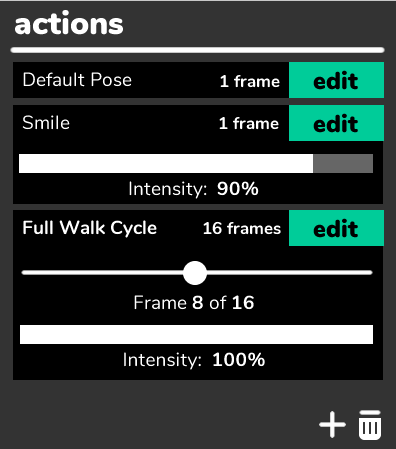
To manipulate timelines through code:
//stop all animation
armature.stop();
armature.play("Full Walk Cycle");
//stop a specific animation
armature.stop("Full Walk Cycle");
//change frame
armature.gotoAndStop("Head Turn", 9);
//change intensity
armature.actions["Full Walk Cycle"].intensity = 0.5; //50%
//go back to default pose, set all other poses to 0% intensity, and rewind all their timelines
armature.reset();
I’m really excited about someday having a feature like this!
USE CASES
- Easily create a library of animations, angles, poses, and variations of any character or object - the possibilities are limitless
- Re-use things like head turns, gestures, etc.
- Great for game characters and objects, as they can be controlled at runtime
- Instead of creating one single animation per Clip, store multiple in one place and layer them at will: for example, animate a character walking while talking or turning their head
- Animate quickly and visually
- Keep objects tied together without nesting them inside each other
- Create menus and other interface elements in a much more organized way
Advanced Tween Editing
This is the ability to edit individual aspects of a tween in the timeline - for example, tweening an object’s size separately from its opacity. This is present in later versions of Flash (right-click a modern Motion Tween and hit “Edit Tween”) or modern animation software like Blender 2.8 or Unity3D.
Keyframes can be represented by shapes, like Wick does now, or an individual aspect (such as X position) can be visualized by a line graph. Unity and Blender can switch between both views; I can’t remember whether Flash can.
Adobe Animate Motion Editor
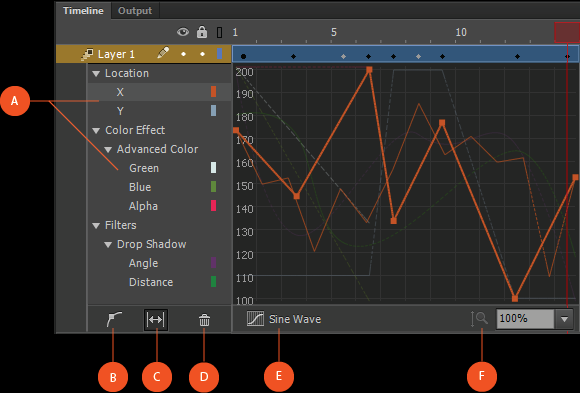
Unity 2019.2 Animation Editor
Blender 2.8 Dopesheet
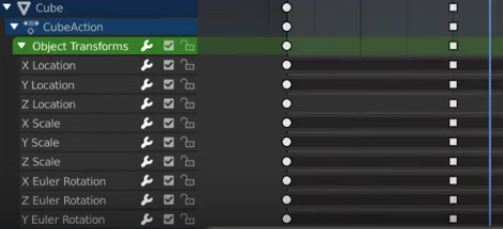
The way tweens work now is plenty powerful, but it makes some forms of tweened motion difficult or impossible, because every tween keyframe resets all the object’s properties.
Having a simplified layout where you can tween an object’s properties separately would be very helpful in more complex animations.
Perhaps double-clicking a tween in Wick would expand it, revealing all the individual properties like in Blender’s dopesheet.
I’d also add the ability to see and manipulate a Clip’s playback using this interface.
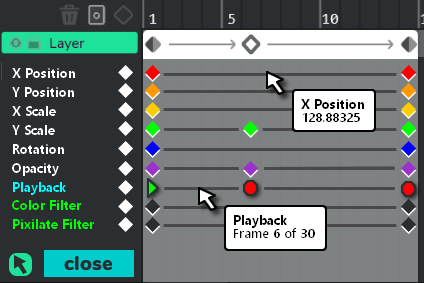
In this mockup, tooltips (optionally) appear when you mouse over the spaces between frames, to help you know what values you’re tweening.
When tweening armatures, child objects can be edited as well, like in this Unity screenshot.
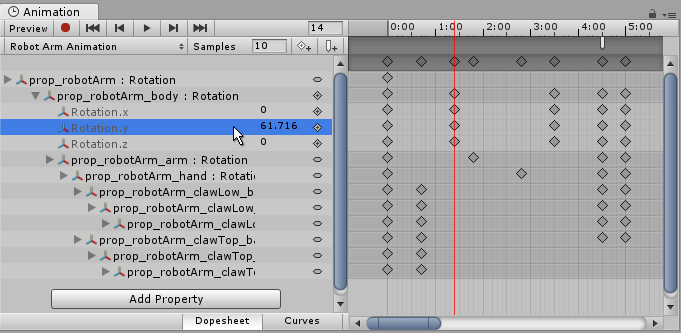
USE CASES
- Tween complex object motion, such as characters.
- With armatures, manage everything in one place. No more “Distribute to Layers”!
- Use the timeline to control Clip playback
Conclusion
Many of these concepts were inspired by software I’ve used, such as Unity, Blender, or Anime Studio Pro. Others were inspired by Flash plugins such as Keyframe Caddy. The armature setup idea was inspired by the Flash plugins on this site, but like I said, I haven’t tried them myself yet.
Still, I hope you all enjoyed these ideas. Let me know what you think and share some feedback!
EDIT: updated use cases
- I would find Filters useful.
- I would find Armatures useful.
- I would find Armature Actions useful.
- I would find Advanced Tweening useful.
- I can’t see much benefit in adding any of these features.
0 voters
- I think Filters is confusing or unclear.
- I think Armatures is confusing or unclear.
- I think Armature Actions is confusing or unclear.
- I think Advanced Tweening is confusing or unclear.
- I think all these feature ideas seem easy to use and are explained understandably.
0 voters

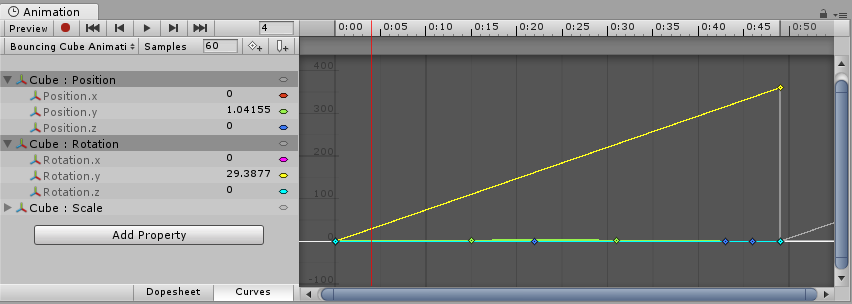
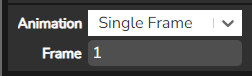 it looks like this.
it looks like this.