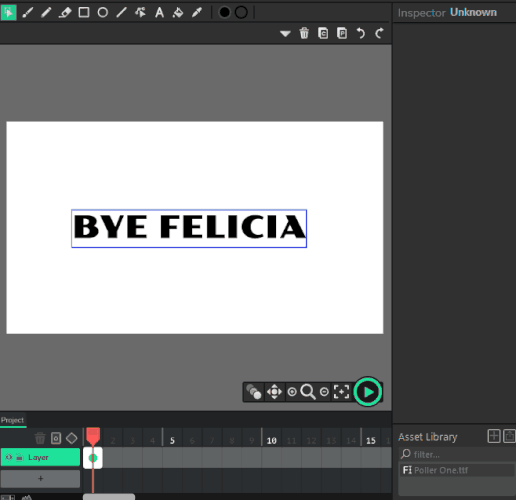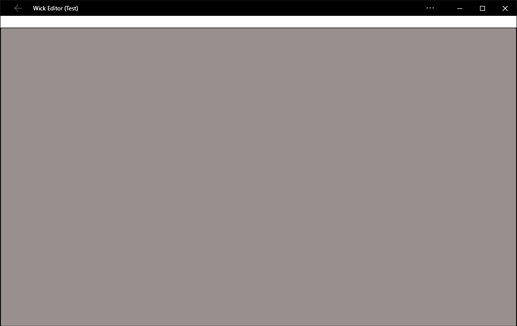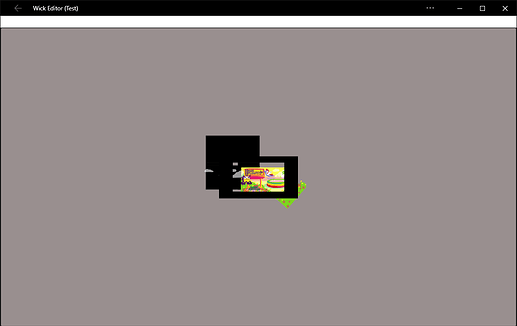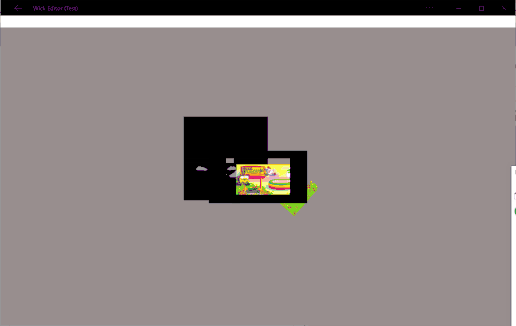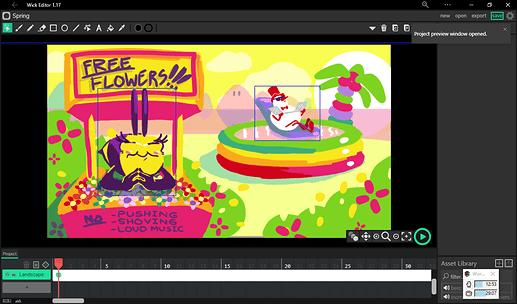Feedback dump alert. I have a lot of feedback for the 1.17 version, so I’m posting it all here! 
My Specs
- Windows 10 x64
- Intel Core i3 7100U, Intel HD Graphics 620
- Microsoft Edge Chromium
- Drawing tablet: Turcom TS6580 with Huion drivers. (That brand of tablets is compatible with Huion drivers.) Windows Ink support on.
- 1366 x 768 pixel screen. Browser zoom level was usually at 80%. (I do this to save screen space.)
Further reading
Feature proposal: Auto-merging paths
Feedback on Color circles
Ideas to increase performance
High Priority Bugs 


-
Pretty please add an option to Auto-merge paths of the same color. See Discussions thread.
-
Long, complex brush strokes (such as a circle completely filled in with one stroke) disappear or partially disappear while you’re drawing them, and cause a host of other issues, such as strokes getting stuck to the screen. Try drawing a very long stroke with the Brush tool and see what I mean.
- Its remains often get stuck to the screen. You have to draw another stroke and then undo, and both will disappear.
- If you don’t undo the stuck stroke, it will become part of the next stroke you draw, even if they aren’t touching.
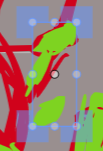
- Sometimes this bug causes the last stroke you drew to disappear with along with the one you are currently drawing.
- These bugs can be irritating because Wick makes it tedious to keep all your same-colored brush strokes in one piece. For example, if you’re inking a character, you’ll have many globs of black unless you constantly use “Union” on them. There is no lasso tool or quick way to only select one layer’s contents, so this takes a while. It makes sense to draw one big stroke…but it is often hard to do that.
- If you draw a long stroke, switch colors, and then immediately draw another long stroke, the 2nd stroke may change to the color you last used, and then merge with the last stroke you drew. (Needs investigation)
- I think sometimes even short strokes will get stuck or disappear as well. Sometimes my strokes end prematurely after only drawing a bit.
-
Eyedropper seems to be broken sometimes. Sometimes it would pick up a color that an object used to have, or pick up nothing at all. It may have something to do with using a stylus (mine is Turcom TS6580, Huion drivers)
-
Erasing several complex strokes in one fell swoop can mess up their colors and contents, even in places not connected to the erased parts. (Try sketching and making lots of complex, colored strokes and then erase them with a long eraser stroke. See if this happens)



-
Wick glitches out when trying to convert a Multi-Canvas to a Clip.
- Create a mixture of paths and clips (a Multi-Canvas) and press Ctrl-G to turn it into a Clip. Wick Editor glitches out until you undo this. Using the Convert to Clip button instead also causes glitches. The objects stick to the cursor as though you are permanently moving them, and its components may separate from the whole. Converting to Button does the same.
-
Having multiple Clips playing at once slows the editor dramatically. It also causes unbearable lag when playing, using Enter, Ctrl-Enter, and Alt-Enter. I had to hide the background in my anim8 jam entry, and even then, it wouldn’t play at full speed.
- I suspect that Clips marked Sync may cause lag in particular.
- (1.16) I also noticed that my jam game from last summer has some lag in 1.16. I exported it with 1.16 since it failed to load in 1.17 when I tried a couple months ago. (I sent the devs the html)
-
If you play through a scene multiple times, Clips that are set to “Play once” will still be at their last frame, breaking the animation.
- However, I suggest turning this into a feature. Allow user to toggle whether Clips reset after their parent Clip goes to a different frame and comes back. Default “Yes”
-
One of my files exported with broken sound. (I sent the devs details on this and example files)
- Rendering a 1080p project at 480p broke the bottom layer of the root timeline. Only a small portion of it rendered in the top-left corner and the rest was black. (I sent the devs a video of this)
-
Selecting an object with pen often moves it, sometimes very far. This makes selecting and editing very tedious because the user is always scared of messing up object positions. I think Wick is interpreting stylus taps as very fast, short drag actions instead, and flinging objects around.
-
iPad bug in which drawing also weirdly affects the timeline navigation [Video]
-
Fill bucket and related operations are buggy and often slow. Sometimes it even freezes Wick, like one time when I tried to fill in a Clip (which obviously wouldn’t have worked). More details soon
-
I often press the Undo button (Ctrl-Z) and nothing seems to happen. If something actually IS happening and this isn’t just a bug, please consider showing an overlay like in Procreate that tells you what was undone. For example “Undo Select object” “Undo Change color” “Redo delete layer”

-
(NEW) Data loss: Breaking up a two-frame Clip, then undoing this, does not fully restore data. The first frame of the restored Clip is gone, and a placeholder object is left in its place.
- Also pictured in this video is one of my “Ctrl-Z” keystrokes not going through
-
Alt-Enter project preview does not work properly in my complex Anim8 jam file. (I’m using Microsoft Edge’s “Install website as app feature”, that’s why the window looks like this)
After clicking on the window, it started to play, but slowly and buggily
I can try to (choppily) zoom in by scrolling on the trackpad, but it zooms back out.
Also notice that the layers are positioned wrong compared to in the editor…
Drawing Tools 
- Fill bucket needlessly creates different-colored clones of objects rather than simply changing their color.
- If you divide a circle with a line and then fill half of it, Wick should split the object in two and change the color of one half. Right now, it creates a new semicircle on top of the existing objects, and beginners might be confused to see that their old object is still there underneath. Perhaps change the fill bucket cursor to a knife, or display a little tooltip, so users will know that they will be splitting their object in pieces.
- Filling two intersecting paths of the same color does not work properly. It is also very slow
-
Diagram (ignore the grey and white in the background, that’s just the stage)
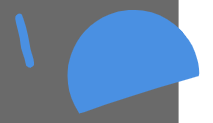
(The two paths)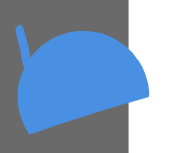
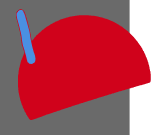
(What happens if you click the big path with fill bucket)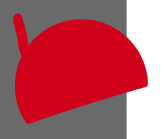
(What happens if you click the small path with fill bucket, instead. The small blue path is in front of the big blue one, so the new red fill path is placed above everything)
-
- When brush tool is selected and color picker is open, clicking on the stage to close the picker should not leave a dot on the stage.
- The color picker recent swatches should only fill up when a new color is USED by any of the drawing tools, not when it is picked. The current behavior quickly kicks out any useful colors.
- Also I would find it helpful to be able to save custom colors (see below)
- And have more recent color slots
- Color circles on toolbar are redundant and awkward to use. See discussions thread
- Path cursor issues
-
When using stylus, it is hard to tell when and how path cursor will edit something because there is no mouseover or anything
-
Twisting an object on itself should cut it like in Flash. I use this method sometimes to create sharp edges. Wick is on left, Adobe Animate is on right
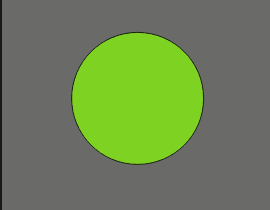
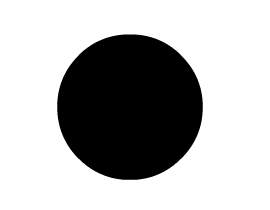
-
I think that selecting an object and then using path cursor should keep that object selected, and only apply distortions to that object. In a scene with many objects, the path cursor isn’t helpful anymore because it keeps switching objects when you click
-
It would be nice to be able to affect larger areas at once. This isn’t a problem for simple shapes, but with more complex shapes, you can only affect small areas because they have so many points. A simplify tool would help, or a “distortion radius” option to affect larger areas
-
I often find myself still in the path cursor when I expect to be in the regular cursor. I sometimes click around and get frustrated that nothing is selected, then I realize I am still in the path cursor mode.
-
Clips & Objects 
- Holding Shift does not enforce proper aspect ratio. If you stretch an object wildly, THEN start holding shift while you are still dragging the mouse, the distorted aspect ratio will be enforced; not the correct one.
- Path bounding boxes are not reset properly, so objects that aren’t clips will become skewed if you rotate them and then scale them
Performance 
- Selecting objects, switching tools and changing layers has lots of lag when many objects are on screen
- Moving a large tweened Clip (or maybe any Clip) with arrow keys causes lots of of lag
- Switching between frames can also cause lag
- Occasional lag before panning with Spacebar
- See performance thread
Timeline 
-
Playback modes apply while editing inside a clip’s timeline, even though they shouldn’t. For example, Play Once stops it from looping while you’re editing it. Sync causes it to hold on a specific frame.
- Expectation: Editing inside a clip overrides its playback settings, causing it to play all frames and loop endlessly until you stop preview.
- When going into a child clip’s timeline, it should scroll to fit whatever number of frames the child has. Currently, the scrolling stays the same as before, even if the root timeline is 400 frames long and the child has only 1 frame. So if you scroll to frame 400 of the root timeline and click a child clip to edit its timeline, you have to scroll all the way back to frame 1 yourself.
- Similarly, when going back to the parent Clip, it should jump to where the playhead was.
- Hiding or Locking a layer should not select it, because then you have to re-select whatever layer you were working on.
- Why can’t you shorten frame lengths in the inspector if the frame has another one in front of it?
-
Tweening a Clip’s opacity doesn’t work. (needs investigation)
- Even simply changing a tweened Clip’s opacity resets itself if you press Enter after editing the Clip opacity text field.
- Pressing Ctrl-A and then locking one of the layers with stuff on it should subtract those objects from the selection. The way it is now, you end up with objects still selected that should be locked.
-
If you play through a scene multiple times, Clips that are set to “Play once” will still be at their last frame, breaking the animation.
- However, I suggest you turn this bug into a feature. See feature request below about Resetting Clips
- Wick does not remember your preferred timeline frame size per file.
- Check if it respects your gap fill mode too
- If you (1.) switch frames, and then (2.) draw on the new frame with Brush tool (test other tools too), then (3.) press Undo, Wick kicks you back to the frame you were on before. That’s annoying because it interrupts the user from starting the brush stroke over again, which was likely the user’s intent
- If you set a Clip to Single Frame display a frame it doesn’t have (for example: it has 20 frames, then you go and edit out 10 of those, but it’s still set to show frame 20), it currently displays nothing. It should display the last frame instead.
- This bug likely applies to other playback modes as well
- When you copy-and-paste a long frame on top of a shorter one to replace it, I would prefer if it didn’t replace the frames in front of it. Instead it should keep the length of the shorter frame. This is more like Flash
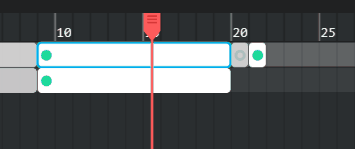
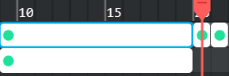
(Current behavior on left, Desired result on right) - Cutting a frame with sound on it should actually cut the sound into two events, using the Start At property to resume the sound on the second frame.
Shortcuts 
Missing Shortcuts 
- Unite paths, subtract paths, etc.
- Zoom in/out with = and - (Very dearly missed)
- Insert blank frame ahead of current one (Shift-8 is supposed to do this, but it clears the current one instead)
- Copy frame forward
- Alt-Drag duplicate
- Ctrl-Shift-Z to Undo
- Double click to rename layer
- Click on frame or layer to select everything in it on-stage (huge timesaver).
- Clicking on layer should select all its frames as well, like in Flash
- Rewind timeline to start
- Skip to end of timeline
- Alt while scaling to stretch object from edges rather than center
- Ctrl-G while nothing is selected to create an empty Clip and edit it in place. Flash has this feature (for Groups) & I love it.
- Shift while dragging to limit object movement to horizontal/vertical/diagonal
- Pressing Ctrl-Enter again while playing project should stop it like pressing Enter does
- There should also be a shortcut to completely remove frames rather than just clearing their contents. That would be useful in this pictured situation, in which the user wants to destroy several frames to move the next frames back.
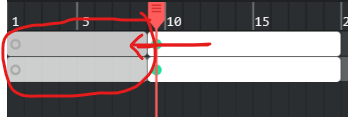
- (Maybe the Delete key completely removes frames while the Backspace key only clears them. Or, a shortcut could be created that works very similar to Shift-5, only it removes whatever frames are under the playhead instead of just shortening them.)
Other Issues with Shortcuts 
- Some default shortcuts should be more conveniently mapped
- Change Shift-8 to something easier, because you have to use two hands for that.
- Shift-4 and 5 should be switched. The 4 key is on the left, yet it pushes everything to the right. Vice versa for the 5 key.
- “Extend active frames” name is confusing. How about “Extend and push frames (all layers)” or “Extend and push all frames”
- When you are resizing frames using a drawing tablet, it doesn’t display yellow stretch markers when you mouse over the edge of the frame; only after you click.
- Shift-4 does not push tweens like it should! In this example, the tween should stay at the end of the frame it’s on and be pushed forward with everything else.
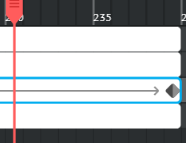
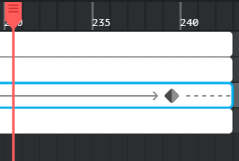
- Extend and push frames currently applies to which ever frame is SELECTED, not which one is under the playhead.
- Expectation: It should apply to whatever frame(s) are under the playhead so that you can extend multiple frames quickly. Another user also pointed this out on the forum
- Holding { or } to increase brush size rapidly does not work.
- Same for holding Shift-4 and Shift-5 to expand/contract frames.
Misc. 
- Default file name needs small tweaks
- Space or underscore after project name
- Rearrange date and time that the default “Name” sort in File Explorer/Finder will display files chronologically. (right now, 2-00-00AM will show up AFTER 1-00-00PM in the list, despite being from an earlier time) Use this template:
2020-04-02_20-22-28

- Very minor typo on rendering frames text. It’d look a little more polished if it read
"Rendered 0 min, 26.83 sec of movie (75%)"

- Holding with pen anywhere on UI causes an annoying right click menu (probably a Windows Ink/MS Edge/Huion drivers issue)
- Inspector seems to hide itself on very narrow windows but there doesn’t seem to be a way to show it
- You should be able to zoom and pan while playing project.
- Pressing Enter should stop editing UI text boxes, such as Layer Name
- UI transitions are slow and make the editor feel slightly more sluggish
- Wasted space in UI
- Zoom 80%
- Zoom 100%
- If there’s enough room, Canvas Actions should show all the time. Or, to avoid overwhelming beginners, it should open to the LEFT and stay open rather than open an extra panel, wasting space and requiring an extra click.
- The top bar also has lots of wasted space in the middle.
- Zoom 80%
iPad 
- Hide and lock layer buttons must be held otherwise the change will not be applied. (already reported on Github)
- Standard iPad painting gestures are missing
- Tap with two fingers to undo
- Tap with three fingers to redo
- Pan and zoom with two finger drag/pinch (you can hide the corresponding tool icons on mobile to save space)
- Hold to pick color (eyedropper; shortcut for D key)
- Swipe timeline to scroll
- Buttons such as undo currently stay visually highlighted after press, so it’s confusing to press them multiple times
- No web app (“Add to Home Screen”) icon
- See iPad bug listed above in “high priority”
Feature requests 
Highly relevant 
- Auto-merge strokes of same color; see discussion points thread
-
Edit Clip timelines in place, please
- Sometimes it’s very important to see a Clip’s surroundings while you edit its timeline. Flash does this by default when you double-click on a Clip.
- When editing inside a Clip set to “Sync”, the background could update frames as you move through the Clip’s own timeline. So if your clip has 10 frames of its own and is on frame 1 of the root timeline, moving the playhead to frame 10 of the clip should show frame 10 of the root timeline in the background. (Users may also want the option to turn this off. Instead, it would display the frame you were on when you clicked on the clip to edit its timeline.)
-
Toggle whether Clips reset their state or not when you visit their parent frame again after leaving it. (See bug above.)
- The default should be “Yes” because that’s what animators and people who’ve used Flash expect. But for game development, it’s extremely helpful to have an alternative!
- Reset Clips manually through code.
- Lasso tool
- Select whole objects or select parts of objects (great for editing brush strokes and stuff)
- Option to put a Clip into the asset library and sync it (without having to export it)
- Save custom colors in color picker (they would be saved and loaded with the .wick file)
- Show FPS so the user knows when the editor is lagging on playback.
- Perhaps disable anti-aliasing or do some other performance-savers when lag starts to happen
- Smooth/simplify tool
- Eraser mode for fill bucket
- Scrubbing audio. This is a big timesaver for syncing motion with audio
- Layer opacity
- Tiny frame size. The smallest one is still too big for my usage (I often have Clips w/ long animations and many layers)
- Auto frame size mode. Have very short frames for long timelines and longer ones for short timelines
- “Show this layer in the editor but don’t render it” (like Guide layers in Flash)
- Quick “preview” video render. The standard option takes so much time
Maybe someday 
- Instant “flip everything horizontally” mode with shortcut, to check if your composition is off or drawing is leaning
- Option to follow playhead when previewing
- Tooltips when you mouse over parts of the inspector, to tell beginners how to use it
- Use Fill bucket tool on Clips from outside the Clip’s timeline. Adds convenience for complex scenes. (The Clip would be highlighted when mousing over it with the fill bucket, so the user would know which object will be affected)
- Use Fill bucket to replace a color non-contiguously like in Photoshop. Replace color in entire frame (default) or entire Clip. This means you can even replace a color in the entire project by doing this on the root timeline. You can create swatches off to the side somewhere and manipulate your project’s whole color palette easily~
- This would basically just find-and-replace all copies of that color within different parts of the .wick file
- Use Fill bucket to replace a color non-contiguously like in Photoshop. Replace color in entire frame (default) or entire Clip. This means you can even replace a color in the entire project by doing this on the root timeline. You can create swatches off to the side somewhere and manipulate your project’s whole color palette easily~
- Warp tool (like in Procreate or Photoshop). It would be great if it worked on Clips.
- Vcam/stage bounds view mode (where you don’t show anything outside stage bounds or VCam, and rotate/scale the canvas accordingly. Good for checking composition)
- Import/export color palettes in GIMP or Photoshop format
Compliments 
- I love how sounds stop when their frame stops! So much better than Flash’s crazy system! Same for the fact that starting the preview play (Enter) in the middle of a sound seems to work properly
- Even if Wick glitches out, it rarely crashes or corrupts my work. I really appreciate that!
- I like how simple it is to create Clips, just one keyboard shortcut. And unlike in Flash, you don’t have to worry about…
- Clips cluttering the asset library
- Forgetting that all Clips inherit each other’s changes, and accidentally making changes you didn’t intend
- I especially appreciate that this release added those animation features for Clips, and I’m excited to see how those features develop.
- I congratulate y’all on the fact that it is very easy to make nice round dots with the brush tool, something Flash was incapable of doing for 20 years (IIRC, they finally fixed it in Animate CC)
- I like that the path cursor highlights the specific area you’re going to edit, unlike Flash. (The highlighting doesn’t work with styluses, though.)
Thanks for reading and for working so hard on Wick Editor! 

Further reading
Feature proposal: Auto-merging paths
Feedback on Color circles
Ideas to increase performance